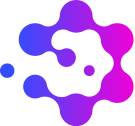Contribute
Who can Contribute to Disaster Risk Gateway?
Disaster Risk Gateway content is created and edited by its users. The aim of the wiki is to act as a knowledge base of multi-hazard, multi-risk approaches and resources that is owned, grown and maintained by a community of contributors and editors. Anyone with relevant knowledge – researchers, academics, practitioners, policymakers, educators, and students – can create or edit pages once they have registered for a user account.
What pages can be included in the Catalogue?
The Catalogue currently contains three categories of pages. Each page in the Multi-hazard Risk Assessment and Multi-hazard Risk Management categories summarises an approach (platform, framework, method, model or tool) for multi-hazard risk assessment or multi-hazard risk management, respectively. The Resources category contains links to resources related to multi-hazard risk assessment and management (see How to add to the Resource page?).
Each page contributed on a multi-hazard risk assessment or multi-hazard risk management approach must meet the criteria below. Pages that do not meet the criteria will be removed from the site.
- The approach is an example of a platform, framework, method, model or tool developed for multi-hazard risk assessment or management that exists and is available for use (i.e. no incomplete and unpublished work).
- The approach is multi-hazard risk relevant, i.e. it relates to
- more than one hazard/risk and/or
- the interrelationships between hazards/risks and/or
- exposure, vulnerability, impact in multi-hazard contexts and/or
- application in a multi-hazard risk project
- Be applicable to any aspect of disaster risk, including: understanding disaster risk, communicating and awareness raising, decision-making and policy making related to risk prevention, mitigation, transfer, preparedness and building resilience.
- The content on the page being created should not contain any material that is not publicly available (open access). If the approach you wish to write about is pay for access, please only include text derived from publicly available sources, e.g. an abstract. Please be aware of copyright and ensure that you have not directly copied any text or other materials from a source without permission.
- Page content should comply with the terms and content standards outlined in the Disaster Risk Gateway Terms of Use.
If there's something you would like to create a page on that does not fit into these categories, please email us and we will help to create a space on the wiki for you to add to .
How to become a registered user

To join the Disaster Risk Gateway community and contribute to the wiki you need a user account. Registered users can create new pages, upload media, edit existing content, practice creating and editing content, and message other users using User Talk pages. Instructions on how to request an account are given below and in the User Guide.
Before you get started, please read the Terms of Use and Privacy Notice. By contributing or editing content you confirm that you have read and agree to abide by the Disaster Risk Gateway Terms of Use.
- Click on Request Account (link also located in the navigation bar)
- Enter a username and email address in the form, then answer the CAPTCHA question. Note that your username will be publicly visible on your user page, on any comments you post, messages to other users, and in edit logs. Once you submit the form the request will be sent to the Disaster Risk Gateway admin team for review. The inbox is currently monitored Mon-Fri between 09:00-17:00 (UTC) and the team will review your request as soon as possible. In the meantime, you will be sent an email with a link to confirm your email address. Please follow the link.
- Once your request has been reviewed and approved you will receive an email entitled 'Account creation for Disaster Risk Gateway' stating:
- An account for Disaster Risk Gateway (<https://disasterriskgateway.net/index.php/Main_Page>) named "Your Username" has been created for your email address with the temporary password "xxxxxxxxxxxx".
- You should log in and follow the prompts to change your password.
How to create or edit a page

How to create or edit a Multi-hazard risk assessment or Multi-hazard risk management page
Multi-hazard risk assessment and Multi-hazard risk management pages are located within the Catalogue. Each describes a multi-hazard risk assessment or management approach (i.e. platform, framework, method, model or tool). See the What pages can be included in the Catalogue? section to check if the page you wish to create meets the Disaster Risk Gateway inclusion criteria.
To create or edit a page, follow the steps below or see the User Guide.
Create a Page
- Go to Catalogue. Decide whether the page you wish to create would best fit in the Multi-hazard Risk Assessment or Multi-hazard Risk Management category and select one.
- Type in the name of the page you wish to create into the text field. The page name should be the name of the approach (i.e. platform, framework, method, model or tool) that your page is about. If the page does not already exist, a drop down box will appear that says ‘No matches’. When this appears click the Create or Edit button.
- Complete the form then check that you have only included text from publicly available sources, and that you have checked copyright.
- Select Save page.
- To view your page, go to Catalogue then Multi-hazard Risk Assessment or Multi-hazard Risk Management.
Edit a Page
- Follow Step 1 from above
- Type in the name of the page you wish to edit into the text field. Click the Create or Edit button.
- Edit the text in the form then check that you have only included text from publicly available sources, and that you have checked copyright.
- Select Save page.
What happens after new pages and edits are made?
All new pages and edits to pages are logged. The Disaster Risk Gateway admin team reviews the changes as soon as possible after they are made to ensure they comply with the Terms of Use. New pages that do not meet content standards will be removed from the Multi-hazard Risk Management and Multi-hazard Risk Management pages and the authors will be invited to make revisions. If acceptable revisions are not made, the page will be permanently deleted. Edits to pages that do not meet content standards will be rejected and the page will be returned to the version before the edits were made.
How to add to the Resource page
The Resources section of the catalogue collates links to resources that are relevant to relevant to multi-hazard and multi-risk assessment and management (e.g. past and present multi-hazard risk projects, relevant glossaries, intergovernmental initiatives). Currently editing is restricted to the admin team. If you know of a resource that you think should be added to the Resources page, please email us.
Help
Help pages, FAQs and information videos are in development. In the meantime, you can email any questions to the admin team. The inbox is currently monitored Mon-Fri between 09:00-17:00 (UTC) and the team will get back to you as soon as possible, depending on availability.